BlueSync compares your Payroll data against Manitoba Blue Cross enrollment records and displays records that do not match.
Payroll data can be sent to Manitoba Blue Cross, or updated manually, to maintain enrollment records.
Only Manitoba Blue Cross enrollment records are updated. Your payroll data will not be modified by BlueSync.
BLUESYNC
OVERVIEW
BlueSync Pages
The Dashboard is the first page displayed once you are logged in. On the left, information categories are displayed as well as the number of differences we found when comparing your payroll data to ours.
The information displayed in each section shows you the detailed differences between Manitoba Blue Cross’ information and the information stored in your payroll system. This comparison is performed for all active employees and people.
The Dashboard allows you to view the employee’s profile page or exclude records.
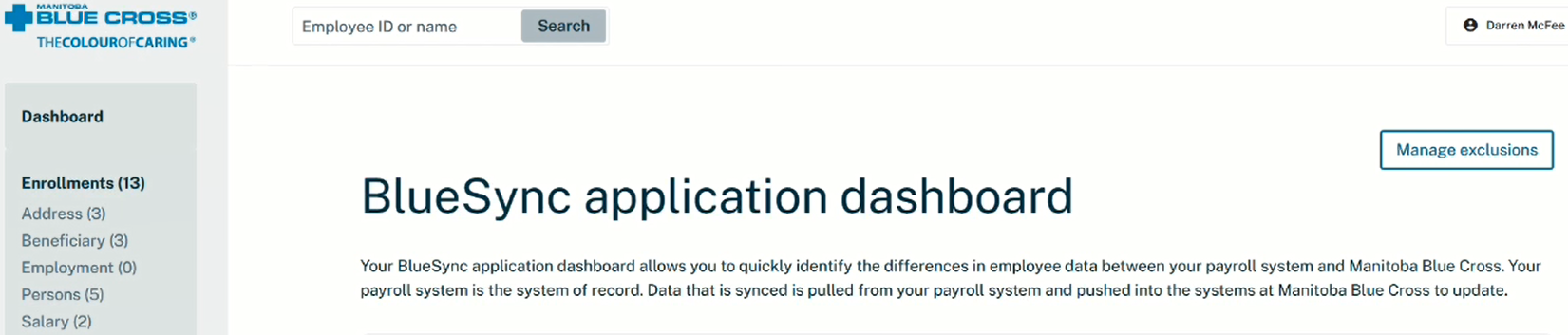
The Profile Page displays all of an employee’s information on a single page. The employee must be enrolled with Manitoba Blue Cross, or previously enrolled with Manitoba Blue Cross, to have a profile page in BlueSync.

‘Exclusions’ are records that your organization does not want to be compared and displayed on the dashboard. Excluded records are displayed on this page. On the left, the number of excluded records is displayed for each category.

The address in payroll is compared to the address Manitoba Blue Cross has on file. The address can be manually updated by pressing Save on the profile page. Clicking the Sync button will update the address with just one click. The Manitoba Blue Cross address will be updated to match the address you have in payroll. This can be done from either the Dashboard or Profile Page.
The beneficiary in payroll is compared to the beneficiary Manitoba Blue Cross has on file. The beneficiary can be manually updated by pressing Save on the profile page. Sync will update the beneficiary with just one click. The Manitoba Blue Cross beneficiary will be updated to match the beneficiary in your payroll. This can be done from either the Dashboard or Profile page.
Employment is the employee’s occupation. The occupation stored in your payroll is compared to the occupation Manitoba Blue Cross has on file. The occupation can be manually updated by pressing Save on the profile page. Sync will update the Manitoba Blue Cross occupation to match the occupation in payroll. This can be done from either the Dashboard or Profile page.
Discrepancies for a first name, last name, gender, or date of birth will appear under the Persons category.
Discrepancies between enrollment records for a spouse or dependent will appear under the Persons section.
BlueSync will suggest adding or reinstating a spouse/dependent if an active spouse/dependent is found in your payroll system that is not found in Manitoba Blue Cross’ enrollment system.
BlueSync will suggest terminating a spouse/dependent if an inactive spouse/dependent is found in your payroll system that is active in Manitoba Blue Cross’ enrollment system.
For spouse/dependent additions, BlueSync will display the payroll line being populated and the Manitoba Blue Cross line is blank.
For a spouse/dependent terminations, BlueSync will display as a blank payroll row and a populate Manitoba Blue Cross row.
The salary in payroll is compared to the salary Manitoba Blue Cross has on file. The salary can be manually updated by pressing Save on the profile page. Clicking the Sync button will update the salary with just one click. The Manitoba Blue Cross salary will be updated to match the salary you have in payroll. This can be done from either the Dashboard or Profile Page.
New enrollment suggestions are employees with employee numbers that are in your payroll system, but that employee number has never had coverage with Manitoba Blue Cross.
Reinstatement suggestions are employees that are active in your payroll system but are terminated with Manitoba Blue Cross.
Terminations are employees that show inactive in your payroll system but have active coverage with Manitoba Blue Cross.
What to do when a record fails
If you receive an error message and need help, please reach out to your client administration representative for help. We can help provide information as to why the record failed and/or process it manually.












